How Can I Apply My Own Profiles?
You can create your own custom profiles in GMG OpenColor or in GMG ProfileEditor.
In GMG OpenColor, you can use the Profiles action buttons on the Separations tabbed page to calculate a custom profile. You can then export the profile. Please follow the link for more information on the profile types you can create in GMG OpenColor:
GMG ColorPlugin offers two ways of applying your own profiles:
- Simply browse for a single profile (ColorConversion > Load Custom Profile).
- Add your profiles to the profile library to be permanently available in the Destination Space list.
Required Profile Format: MX4 / MX4x Profiles
Depending on the operating system you are running Photoshop on, you may need to update existing MX4 profiles to another file format: MX4x.
|
|
|
|---|---|
|
When using Photoshop on a Mac system, you need MX4x profiles. If you have MX4 profiles, these need to be updated to *.mx4x first. Profile Library Path: |
When using Photoshop on a Windows system, you can apply MX4 profiles AND MX4x profiles. Profile Library Path: /Users/Public/GMG/PhotoshopPlugin/Profiles |
Updating the profile format is only supported with GMG ProfileEditor in GMG ColorServer 4.10.
- Open an MX4 profile in GMG ProfileEditor.
- Profile Type: Check to ensure the profile type CMYK Conversion Profile is selected.
- Under Embed ICC Profile, click the + button and select the ICC profile that matches the destination color space (Output Intent ICC profile).
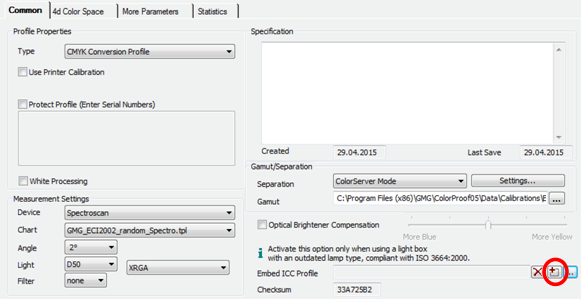
- If you do not have a matching ICC profile, you can easily create one by clicking Import/Export > Export CMYK Output Intent ICC.
(Check to ensure the selected gamut is valid and available for the computer you are working on). - File menu > Save As: Save the profile as *.mx4x profile by manually adding the file extension to the file name.
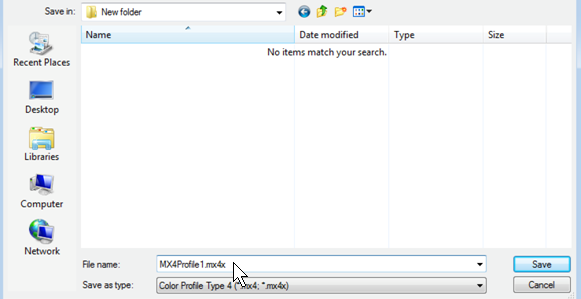
- Close the profile.
- Reopen the profile.
(Closing and reopening the profile is technically necessary to embed the input ICC profile.) - Under Embed ICC Profile, click the browse button and select the ICC profile that matches the source color space (Input ICC profile).
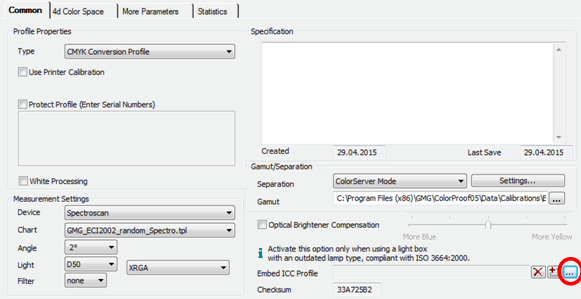
Optional: Enter a short description for the Intent (what that profile does apart from the conversion from input to output color space, e.g. "TAC300” or a version number). - File menu > Save the profile.
- Copy the updated profile to the respective application file folder
(default path: /Library/Application Support/GMG/Profiles).
All copied profiles will be available in the profile list in GMG ColorPlugin after a restart of Adobe Photoshop.
