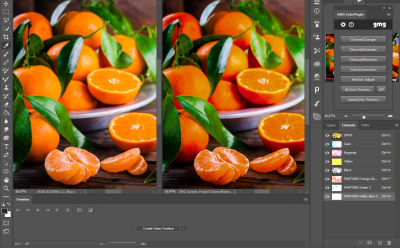ChannelExtender: Separate RGB to Expanded Color Gamut (ECG)
Expanded Color Gamut (ECG) printing, also referred to as Fixed Color Palette printing, uses a standardized ink set enhancing the color space to reproduce any color used in the design. In the plugin, up to three additional inks can be used. The inks need to be between the CMYK process colors, i. e. Red or Orange, Green, and/or Blue or Violet.
This method allows for a virtually unlimited number of colors in the design and also for nesting print jobs with different color channels, without changing the ink configuration of the printing machine.
Using ECG, design can be more eye-catching, resulting in highly saturated colors. The print result is closer to the original RGB design. As the ink setup is standardized, printers are saving on make-ready and ink costs.
As the profile calculation takes a considerable amount of time, GMG OpenColor calculates the required separation profiles in advance and provides them to the plugin on request via a direct connection.
How to use ChannelExtender
You will need a GMG OpenColor project with precalculated and published ChannelExtender separation profiles. Make sure the Input Color Space of the separation profile matches the document color space (not the working space).
- Open an RGB image in Adobe Photoshop.
- Click File > Automate > ChannelExtender or click ChannelExtender in the plugin panel.
- Select the GMG OpenColor project defining the target color space.
A list with Output Inks available in the project will be shown. If no channels are shown or channels are missing, please check that the Source Color Space is matching and that the required profile variants have been calculated. - Select the additional inks you want to use. (You cannot deselect CMYK.)
- Set the Color Boost level, which controls the saturation of the image.
- Click Work Preview if you want to edit the document further in Photoshop or click OK if you want to convert the document right away.
The first time you are using a ChannelExtender profile, Adobe Photoshop needs to initialize internal parameters. As a side effect, the following dialog box will be shown. Just ignore it and click OK or Cancel. The settings in the dialog box will be ignored. The plugin will always use the correct profile, no matter of the settings.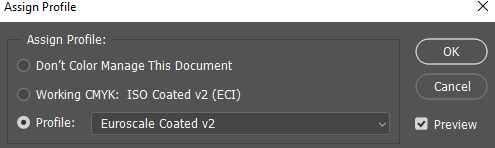
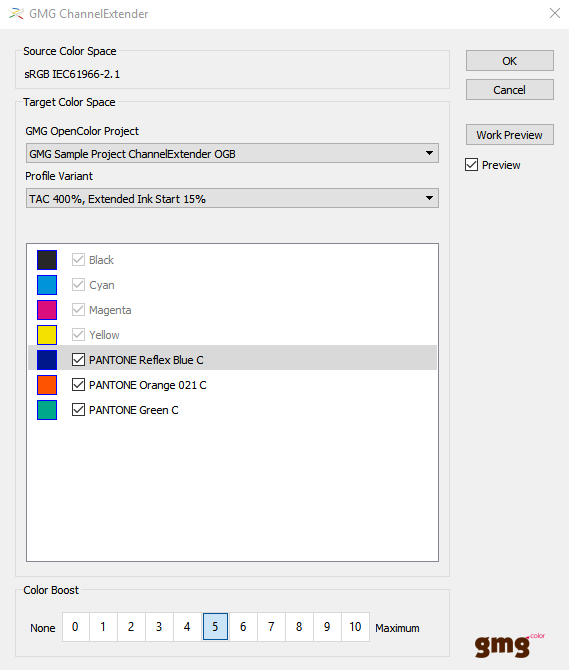
ChannelExtender.
The example shows an ISO Coated target color space extended by Orange, Green, and Blue inks.
ChannelExtender example data.
On the left, you can see the original RGB image. On the right, the color boosted 7c image.
Soft proofing
The Work Preview functionality allows editing of the original document in RGB while providing a color accurate simulation of the print result. The Work Preview automatically uses the correct GMG OpenColor profile for the Adobe Photoshop Proof Colors functionality.