ChannelRemover: Removing Channels from Areas without Changing the Color
The ChannelRemover tool allows a quick and accurate removal of complete color channels from layers or masks, particularly useful in packaging production, e.g. for removing cyan from brown areas.
- Open a CMYK image in Adobe Photoshop.
- Select an area or layer that you to clean up from a certain color.

- Click File > Automate > GMG ChannelRemover or select GMG ChannelRemover in theplugin panel.
- Deselect the channel you want to remove and click OK.
In our example, we deselected Cyan to remove it from the selected area.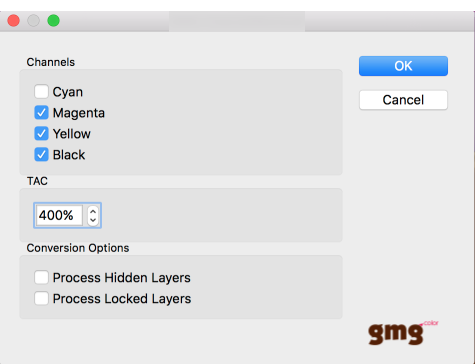
- Check the result, for example by viewing the removed channel.
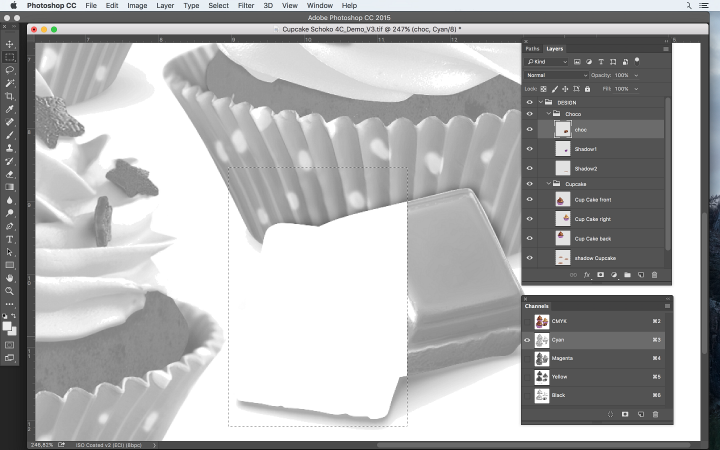
The removal will automatically be compensated for so that the color stays the same (unless, of course you remove a channel from an image object that is essential such as magenta for a red object).
