MinDot Adjust and Preview: Setting the Minimum Dot
In Flexo printing processes, there is a physical minimum dot that can be held on the printing plate as well as a production minimum dot. In combination with process related dot gain and ink drying, this can result in a noticeable edge.
The MinDot Preview highlights image areas that might be affected by this problem in the color of the respective separation (C, M, Y, K, or spot color) so they are easy to locate and fix. Unprinted areas, which cannot be affected by this problem, are shown in white color. Very light image areas are shown in a gray tone so that they can be easily distinguished from unprinted areas.
- Open a CMYK (plus spot) image in Adobe Photoshop.
- Click File > Automate > MinDot Preview or select MinDot Preview in the plugin panel.
- Set the range you want to check (in the example all below 3% Cyan) and click OK.
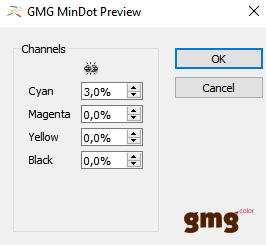
All problematic areas below (and including) 3% Cyan are highlighted in Cyan color.
(To see whether the MinDot Preview is currently active or not, just check the image title for the "GMG_MinDot" suffix.)
- Click File > Automate > MinDot Adjust or select MinDot Adjust in the plugin panel.
- Decide whether to remove all color values below the threshold or to set a specific minimum dot value.
If you set a specific value, you have the additional option to keep the paper tint or equally set it to the defined threshold value.
In our example, we remove Cyan below 3%.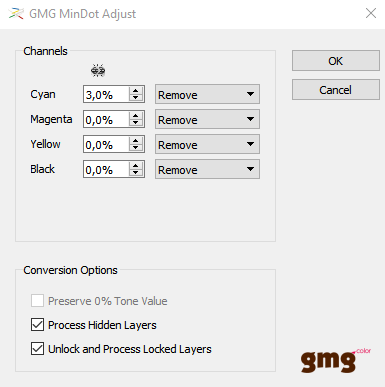
- Click OK.
The minimum dot of Cyan has been adjusted.
- Deactivate the minimum dot preview again by clicking the OFF button in the plugin panel.

Minimum dot handling options
| Available options | Description |
|---|---|
| Remove | Deletes all pixels below the defined threshold. |
| Set with Clipping | Sets all color values below the defined threshold to the threshold value, i. e. if the threshold is set to 3%, all values below 3% are set to 3%. Color values above the threshold are not touched. This might result in a visible edge. |
| Set with Curve | Transfers all color values below the defined threshold to the printable tone value range while keeping details in the gradients. To avoid a visible edge and to keep details, a curve is applied to the clipped values and to the color values slightly above the threshold. |
| Preserve 0% Tone Value | Only available for Set with Clipping and Set with Curve. Unprinted areas, i. e. image areas with tone values of 0.0%, are unchanged. If this option is deselected, unprinted areas will be filled with pixels set to the threshold value. |
