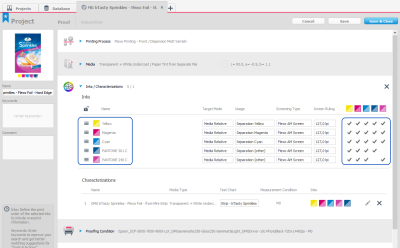Changing the Ink Sequence
- You can unlock and change the ink sequence by clicking the lock icon.
- You can lock and thus finalize the ink sequence by clicking the lock icon.
When changing the ink sequence, the application checks if the underlying characterization contains overprint information. If this is the case, it checks whether this overprint information is still valid for the ink sequence order or not. Characterizations without overprint information are valid for any ink sequence.
How to change the ink sequence
- Inks / Characterizations: Click the lock icon to unlock the ink sequence.
The numbered ink list changes to an unnumbered ink list. - Select the ink you want to move with the mouse, and drag it to the desired place.
In our example, PANTONE 240 C is moved to the list bottom. - Click the lock icon after you are finished to confirm and finalize the new ink sequence.
Changing the ink sequence.
In this example, the two Pantone inks have swapped places. As you can see in the overprint overview on the right side, the overprint information is clearly reduced (fewer checkmarks indicating overprints), but not completely removed. Only overprint information of inks directly affected by the change will not be used.