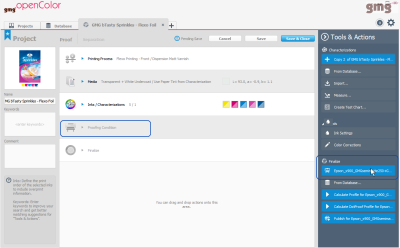Proofing Condition
The Proofing Condition describes the color space of the used proof printer, proof media, and print mode, used in GMG ColorProof to print the proof.
- Open a project and select a Proofing Condition on the Tools & Actions panel.
You can select a default proofing condition in the Preferences (which is then available in the Tools & Actions panel for every project you set up), or select one from the Database.
The name of the Proofing Condition is made up of the following components:
<printer type><media><print mode>
Example: Epson_x900_GMGsemimatte250_GMGDriver-10c-PhotoBlack-720x1440dpi refers to an Epson Stylus Pro x900 printer in combination with GMG ProofPaper semimatte 250 and a GMG 10c print mode with a resolution of 720 x 1440 dpi.
In GMG ColorProof, you need to select a matching calibration set with an equivalent resolution, for our example that would be GMG Driver - 10c - Photo Black - 720x1440 dpi - Bidir - V1. If you, for example, select an 8c print mode instead, the OpenColor proof standard will not be available.
Not all print modes can be used for DotProof profiles, (see "Supported Proof Printers, Proof Media, and Print Modes").
The Measurement Condition refers to the light source, the observer angle, and the geometry the measuring device will be using when a control strip printed together with the proof will be measured. GMG ColorProof will check that the Measurement Condition set for Proof Verification in the proof standard is matching to the Measurement Condition set in the GMG OpenColor project or profile.
See also: