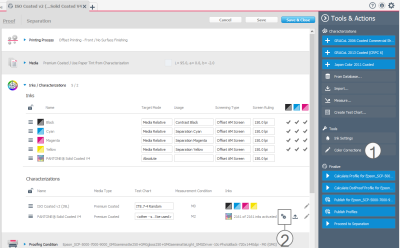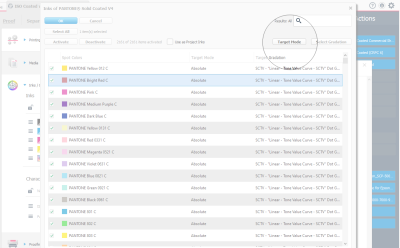Target Mode
The Target Mode can be set in the characterization. The mode set in the characterization is handled as a default value for all input projects using this characterization. It can then be changed in the input project. This change applies only to this project and all separation rules created from this project.
| Option | Description |
|---|---|
| Absolute |
This is the best option for most applications. The target full tone (100%) from the characterization will be preserved. Changes in the print medium used in the project will be ignored. The printed spot color will match the swatch book. |
| Media Relative | The target color will be recalculated to simulate the print results on the print medium used in the project. The Density value can still be changed, to reflect last minute changes during the final printing process. |
| Custom | You can enter a custom Lab or Density value as the target value for the selected color. |
In the input project, you use project inks and you might also use a spot color library. Both can be found under Inks / Characterizations.
To edit the project inks, you click the Color Corrections button (1) on the Tools & Actions panel. To edit the spot color library, you click the gearwheel button (2).
Change the Target Mode for a color in a spot color library
Select the color you want to change and then click the Target Mode button. Then select the appropriate Target Mode from the list.
Please follow the link for more information: Correcting the Target Color and the Tone Value Curve