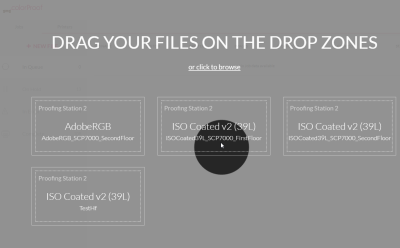Job Creation
You can upload a document and easily create a new print job by drag-and-drop from any location any time. The document will be sent automatically to the remote GMG ColorProof system.
How to create a job in GMG ColorProof GO
On the Jobs tabbed page, click the + NEW FILE button to show all Drop Zones you have access to. Simply pick up a document and drop it on one of the drop zones.
Once the upload and transfer to the connected GMG ColorProof system is complete, the job will show up in the job list and you can monitor the job status remotely from GMG ColorProof GO.
Only users with an Operator or Admin role will see the drop zones and be able to create jobs from GMG ColorProof GO.
GMG ColorProof GO shows the workflows from all connected GMG ColorProof systems in the drop zone area. As a reference, each drop zone shows the workflow name and the proof standard used in this workflow. If you have many workflows and you cannot see all of them here, you can also click the link above the drop zone area and select a workflow from the list.
The document is uploaded to the GMG ColorProof GO cloud and subsequently downloaded by the connected GMG ColorProof system. The document is deleted from the cloud immediately after the download. The document is then processed by the workflow in the same way as it would be if it was added to the workflow directly on the local computer. Of course, this includes all workflow features such as nesting and load balancing. The Smart Hotfolder feature is also supported.
There is only one difference between a job created by GMG ColorProof GO and a job created by a local GMG ColorProof system. A job created by GMG ColorProof GO is designated only to a single workflow. You cannot use a common hotfolder connected to multiple cascaded workflows. If an input file does not match the File Filter settings in the workflow, the file will not be recognized and thus not be processed. Unrecognized files will not show up in the job list, neither in GMG ColorProof nor in GMG ColorProof GO. (They will show up only in the Unrecognized Files list in GMG ColorProof.)
Currently, this feature supports only single-file documents, i.e. single-file TIFF and JPEG images and PDFs.