Starting and Licensing the Plugin
After the plugin is installed, you need to generate and activate a license.
Available licenses
- GMG ColorPlugin Standard
- GMG ColorPlugin Pro
- GMG ColorPlugin Packaging Pro
GMG ColorPlugin licenses are generated and activated directly in the software.
| Feature | Packaging Pro | Pro | Standard |
|---|---|---|---|
| ColorConversion |

|

|

|
| ColorConversion with InkOptimizer |

|

|
|
| Use your own custom profiles |

|

|
|
| ChannelChanger |

|
||
| ChannelExtender |

|
||
| ChannelRemover |

|
||
| MinDot Adjust and Preview |

|
||
| Export ICC |

|
To use one of the following features, you will need to install an additional application and the license shown in the column header. These licenses cannot be generated or activated in the software. Please contact your local sales partner for more information.
| Feature | GMG OpenColor 2.4* | GMG OpenColor Separation Option module* | GMG ProfileEditor* |
|---|---|---|---|
| ChannelChanger |

|

|
|
| ChannelExtender |

|

|
|
| OpenColor Preview |

|

|
|
| Create your own custom profiles in GMG OpenColor |

|

|
|
| Create your own custom profiles in GMG ProfileEditor |

|
*) GMG ProfileEditor, GMG OpenColor, and the GMG OpenColor Separation module are fee-based.
How to start and license GMG ColorPlugin
- Start Adobe Photoshop.
GMG ColorPlugin will ask you to fill in a form to request a free trial version. - Fill in the form and click Start Trial.
The trial will start immediately, i. e. you can start to use the plugin right away. (You will not receive an e-mail notification.) The filled in form will be sent to GMG. (If you are not able to connect the computer to the internet, you will be asked to send a generated license request file to GMG via e-mail. In this case, you might wait for the trial license for one or two working days.) - Click Close to close the License Overview and you can directly start working with GMG ColorPlugin.
- If you want to check the license status later:
Click File > Automate > GMG Preferences.
—OR—
Add a check mark to Plugins > GMG ColorPlugin Panel > GMG ColorPlugin to show the plugin and click the Preferences button in the plugin panel.
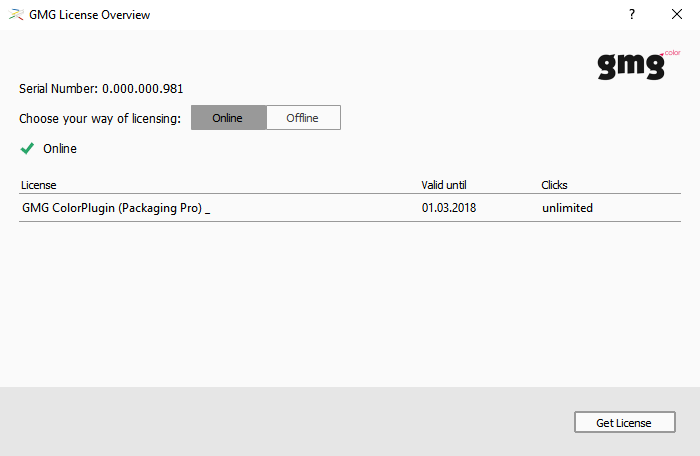
License ready.
License information is updated each time you restart the main application. For example, if you decide to buy the product, the expiry date will be automatically updated. If you need to update the license without restarting, you can click the Get License button. If it is not possible for you to establish an internet connection, you can also switch to Offline mode.
