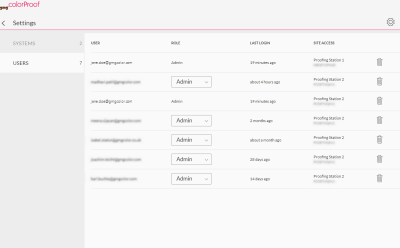User Management
Do you have multiple persons operating or administrating GMG ColorProof? Don't worry, with the user management you will easily keep an overview who has access to which GMG ColorProof program instance (system).
How to change user permissions
In GMG ColorProof GO, click the gearwheel button on the upper right and then click Users. You can see all users with an access to this cloud. You see which user has access to which GMG ColorProof site.
You can withdraw the access of a user to a site by clicking the waste bin button. To change a user role, first click the waste bin button and then invite the user to the site with the new user role.
You cannot delete a user. If you remove a user from all systems, the user will still be able to login to GMG ColorProof GO, but the user will see only an empty jobs and printers list.
In this example, Jane Doe has access to both "Proofing Station 1" and "Proofing Station 2". Therefore, her user name appears twice in the list. Jane Doe is the user who is currently logged in. Therefore, she cannot change her own role as an admin. As Jane Doe is an admin, she can change the roles of all other users.
Rather than assigning individual permissions directly to each user, permissions are grouped into roles. You can then grant a user permission to one of the roles.